Main Menu |

|

|

|

|
|
Main Menu |

|

|

|

|
|
|
||
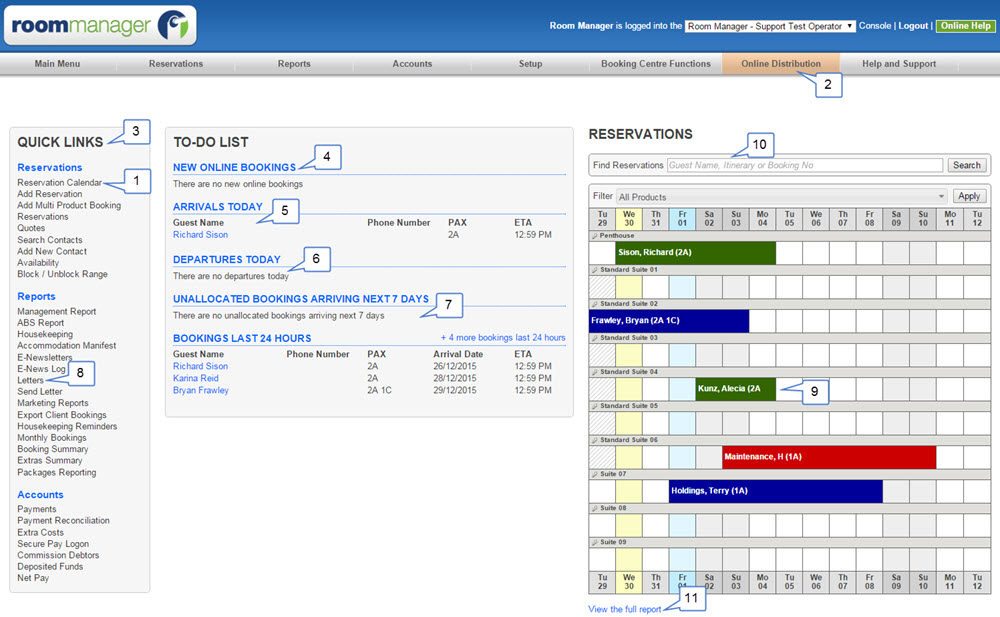
1.Reservations Calendar - The reservations calendar is where you will do most of you day to day work. Once you click on the reservations calendar, you will be able to see all bookings in either a calendar or text view. You can also easily find any booking using the search bar.
2.Online Distribution - This link will take you to the Online Distribution section of Room Manager. Here you can connect your Room Manager rates and availability to Australia's and the world's top online travel agents (OTA's). You can also access the booking button functionality for your website and many other features to help sell your rooms. See “Online Distribution” for more details.
3.Quick Links- Use these links to quickly jump to a particular part of Room Manager.
4.New Online Bookings - When you receive a new online booking it will be displayed here. You can click on the booking and view the details as well as allocating them into an actual room. For more information see "New Online Bookings".
5.Arrivals - If a guest is arriving today, then their name will show here. You can click on their name to view their details.
6.Departures - Any guests departing today will show here. You can click on their name to view their details.
7.Unallocated Bookings - With Room Manager you have the option of allocating a booking to an actual room when they book, or just leaving them in the room type and allocating them to a room closer to arrival. This link will show if you have any bookings arriving within the next week that have not been allocated a room. For more information on this, see "Bookings With Unallocated Rooms".
8.Letters - This link will allow you to create, edit and store customised letters for your guests.
9.Reservation Calendar Bookings - You can see a snapshot of bookings coming in the next 14 days. If you hover your mouse over a booking you will see more details and by clicking on the booking you will open up the booking form with all information for the guest.
10. Find Reservations - Search bar to quickly search for a guest's details.
11. View Full Report - Clicking on this link will take you to the reservation calendar for that entire month.