Edit Daily Rates |

|

|

|

|
|
Edit Daily Rates |

|

|

|

|
|
|
||
To edit daily rates.
From the home menu, hover over the “Setup” menu link and then click on the “Rooms and Rates” link. Here you will see a list of all room type and the “Edit Daily Rates” link next to each room type.
➢Setup > Room and Rates
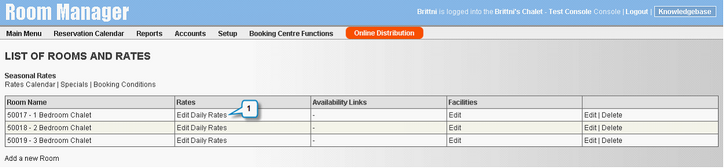
1.Click on ‘Edit Daily Rates’
The below screen will load;
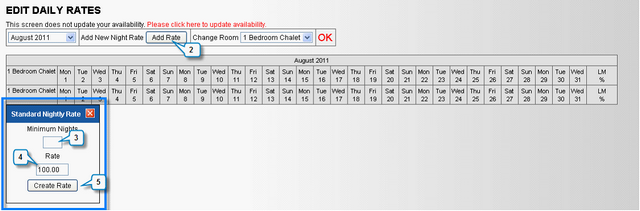
2.Click on ‘Add Rate’ to bring up the Standard Nightly Rate Box
3.Enter the minimum number of nights that you would like to set for this rate
4.This box will display the default rate that you entered into Rate Setup when setting up the room type. You can type over this rate and enter any value.
5.Click ‘Create Rate’ - The rate you have just created will then appear (see below)
To create additional rates, simply repeat steps 2-5
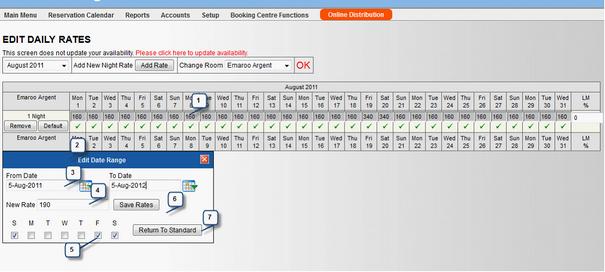
1.To Edit particular days of the week, click on a day that has a rate in it
2.The “Edit Date Range” window will pop up.
3.Enter the date range you wish this change to take effect for.
4.Enter the new rate
5.Click on the days of the week you want to change. For example you could increase the rate for weekends for the whole year.
6.Click on “Save Rates” to save you changes.
7.If you make a mistake, you can click on “Return to Standard” which will re-load your defaults.
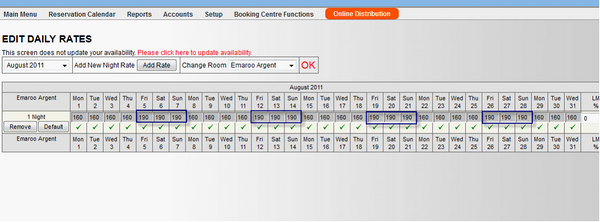
Once you have saved your changes, the new rates will be displayed for the days and dates you selected.