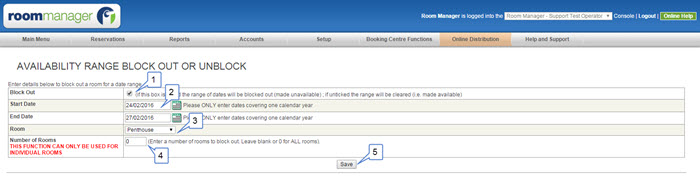Block/ Unblock Range |

|

|

|

|
|
Block/ Unblock Range |

|

|

|

|
|
|
||
Normally you will not need to adjust the availability in Room Manager. The availability will automatically be adjusted as each new online booking is made, or when you enter a reservation.
There may, however, be times that you need to close out a room or several rooms manually. An example would be if the room is out of service due to maintenance. You can manually close out a room for particular days using the "Availability" interface, alternatively if you wish to block out a room or several rooms for a large date range, then the Block/Unblock Range is the ideal interface.
1.From the home menu, hover over the "Reservation Calendar" link until the drop down menu appears.
2.Move your mouse down to the "Block / Unblock Range" link and click
3.Alternatively you can click on the "Block / Unblock Range" link under the "Quick Links" heading from the Main Menu.
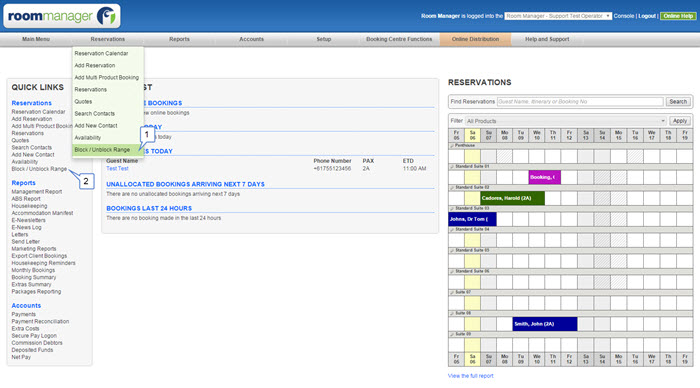
1.Once the Block / Unblock Range interface opens, if you tick this box, then all availability will be blocked out for the dates you select.
2.Chose the date range you wish to make the changes for.
3.Enter the room type you wish to change, Note: you can select "All Rooms"
4.Enter the number of rooms you wish to block out. For example if you have 5 rooms of a particular room type and only wish to block out one, then enter 1. If you wish to close out all room types then enter 0.
5.Press "Save" for the changes to take effect. You can view your changes by going to the "Availability" page.