Bookings With Unallocated Rooms |

|

|

|

|
|
Bookings With Unallocated Rooms |

|

|

|

|
|
|
||
Bookings with unallocated rooms
Overview – With room manager you have the option of allocating a guest to a particular room when they make a booking, or alternatively you can leave them as unallocated and allocate them to a room a day or two prior to arrival.
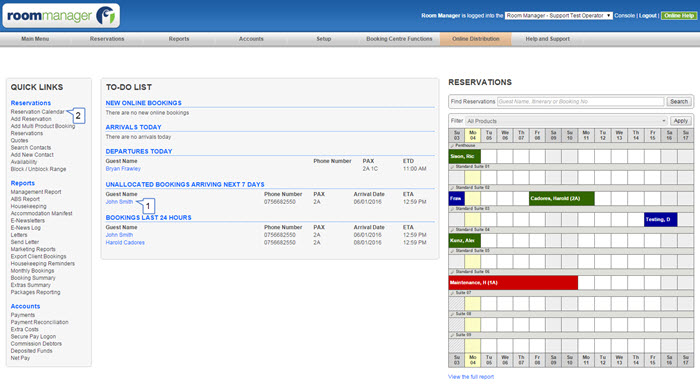
To search for booking with unallocated rooms
1. If you have any bookings that are arriving within the next week that are unallocated, then this link will show on the main menu. You can click on this link to view these bookings
2. Alternatively, you are able to search via the reservations calendar
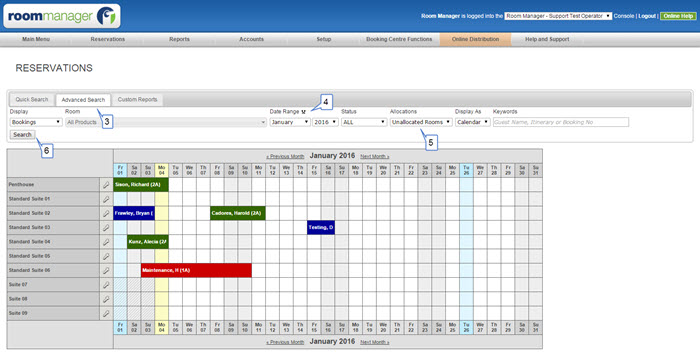
3. Select advanced search
4. To search for booking with unallocated rooms between a date range, click on the two crossed arrows. This will then allow you to search for bookings between a date range
5. Select bookings with unallocated rooms from this drop down list
6. And then click the search button
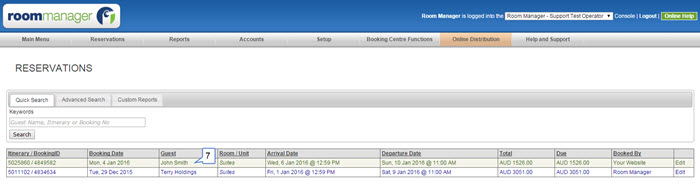
7. Once the list of bookings with unallocated rooms appears, you can click on the guest name to open the booking form, view their details and allocate them to a particular room.
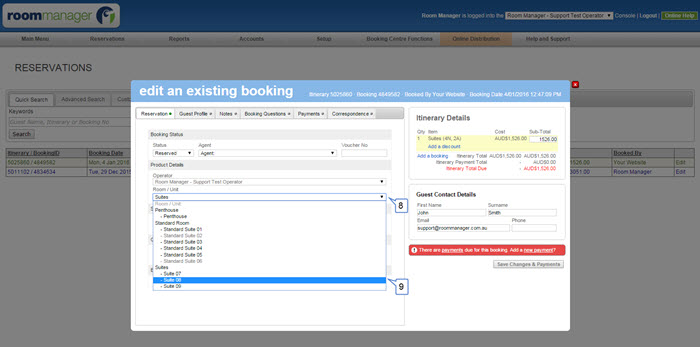
8. To allocate a guest into a particular room, click on the room/unit drop down box
9. Then under each room type, indented, is a list of actual rooms. Click on the particular room you would like the guest to go into.
Make any other changes you need to for the booking and click save changes & payments.