Search For A Booking |

|

|

|

|
|
Search For A Booking |

|

|

|

|
|
|
||
To find a booking, there are several ways.
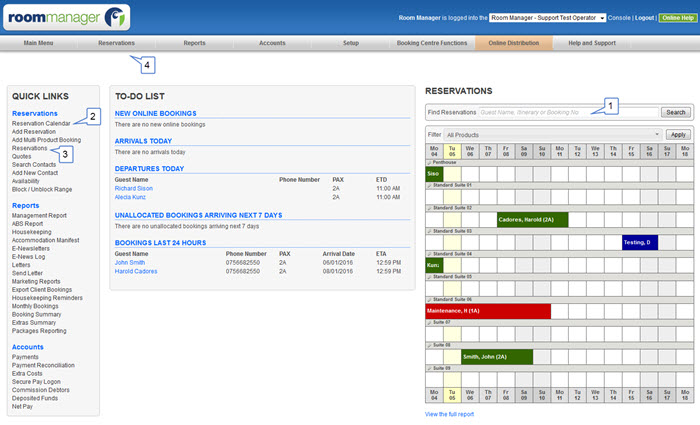
1) Main Menu
From the main menu you are able to search for a booking by inserting a key word, itinerary number or booking number.
1. On the right hand side of the console is a quick snapshot of your reservations calendar, enter in a key word, itinerary number or booking number you are searching for and select search.
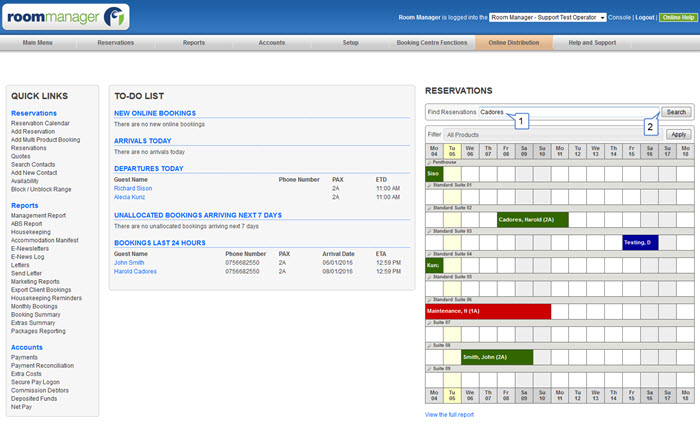
2. You will be taken to a new page in which bookings with a similar key word (if used) or number will appear
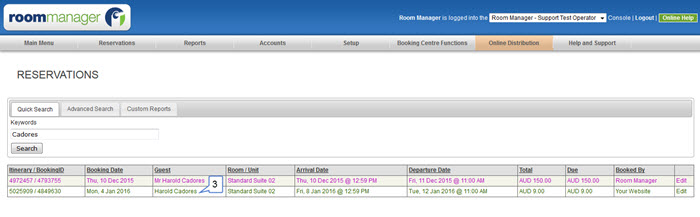
3. Scroll to find the correct booking and click on any detail showing to bring up the edit an existing booking screen
2 & 3) Reservations Calendar / Reservations
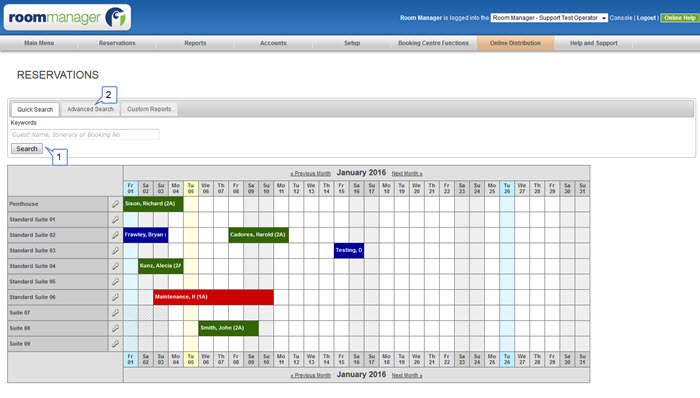
Option 1 - Quick Search
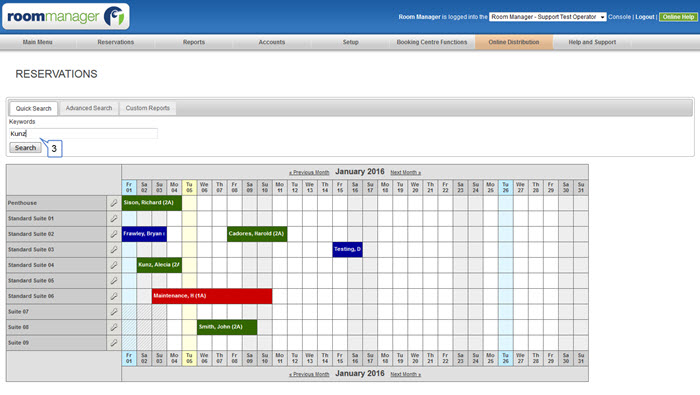
3. Type in a keyword, booking number or itinerary number to search for a booking
Option 2 - Advanced Search
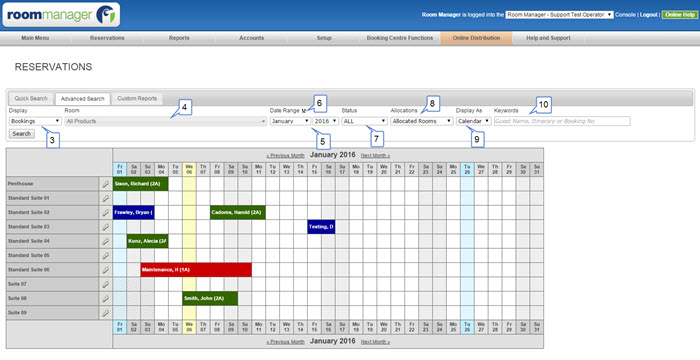
3. Select either ALL, Bookings or Quotes or Other Bookings
4. Select All Products or check selected Rooms
5. Choose the month and/or year in which the booking is or,
6. If needed, click the double arrows which will open another date range box to extend the calendar to search over more than one month
7. Select which Status the booking was (Cancelled, Reserved, Quote, Checked In, Confirmed...)
8. Choose the allocation whether you are wanting to search through (ALL, Allocated Rooms or Unallocated Rooms)
9. Select whether you are wanting your search to appear as a Calendar or Text List
10. Enter a Keyword
And select Search once completing each desired step.
4) Reservations Tab